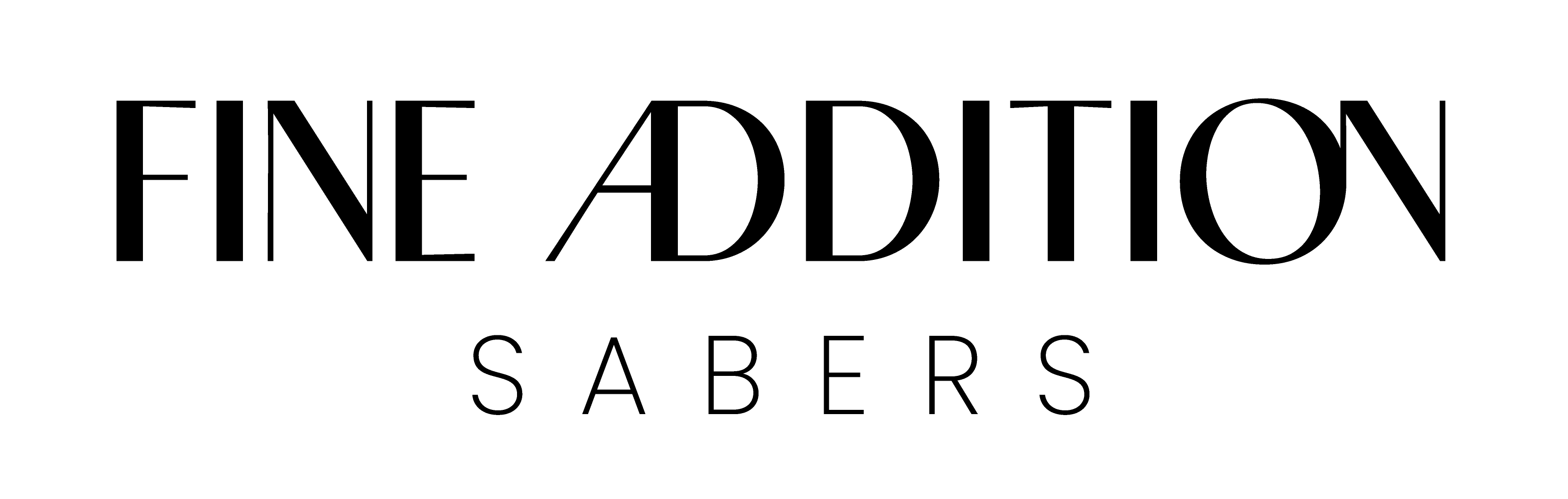INSTRUCTIONS & FEATURES
BLUETOOTH APP CONTROL
You can now have full control over your Fine Addition sabers using the Xeno Configurator app found here: App Store & Google Play. Saber color, effects, volume and soundfonts can all be change from the app!

FEATURE DEMONSTRATION VIDEOS
PREMIUM SABERS
STANDARD SABERS
INSTRUCTIONS FOR THE PREMIUM RANGE OF SABERS
Press and hold the LED button to wake the saber from sleep mode. A "power on" audio clip will play to confirm that the saber is awake. To activate the saber, press the activation button again.
The following table provides a list of commands you can activate using the saber. Some sabers with lit activation switches will flash every second while held. However, some sabers do not have an illuminated activation switch. Instead of counting LED flashes, count in seconds.
While the blade is ON:
While the blade is OFF (wake mode):
Advanced Motion Controls
- A direct and quick stabbing motion with the hilt level with the ground will turn the blade on or off.
- A quick twist while the hilt is pointed down towards the ground will change the sound font to the next in the list.
- A quick twist when the hilt is pointed up towards the sky will start playing a music track. A quick spin again will stop the music.
- Hold the button and impact the hilt / blade to activate lockup. Release the button to end lockup.
- While holding the button, a quick twist while the hilt is pointed down towards the ground will change the blade color. Release the button to select the current color.
INSTRUCTIONS FOR THE STANDARD RANGE OF SABERS
Press and hold the LED button to wake the saber from sleep mode. A "power on" audio clip will play to confirm that the saber is awake. To activate the saber, press the activation button again.
The following table provides a list of commands you can activate using the saber. Some sabers with lit activation switches will flash every second while held. However, some sabers do not have an illuminated activation switch. Instead of counting LED flashes, count in seconds.
While the blade is ON:
While the blade is OFF (wake mode):
TROUBLESHOOTING
1. Saber still doesn't start after charging?
Remove the battery and check the battery contact plates to ensure they are making contact. Gently bend them out if they are not making contact, re-insert the battery, and turn the saber on. If there is no response, charge it and try again.
2. Saber has no swing, hum or clash sounds?
Usually this is from low battery power. Charge the saber for at least two hours and try again. For Premium sabers, ensure the sound files are set up on the microSD card and ensure the microSD card is seated properly.
3. Saber stops working suddenly?
Remove the battery and check contact plates to ensure they are making contact. Re-insert the battery, charge the saber and try again. If there is no response, contact us for help.
4. Saber is hot near the emitter?
It is normal for the LED in the emitter to generate heat, but the emitter should diffuse most of the heat. As such, please do not turn on the electronics outside of the hilt, as the heat may damage the electronics without the aluminum emitter to diffuse the heat.