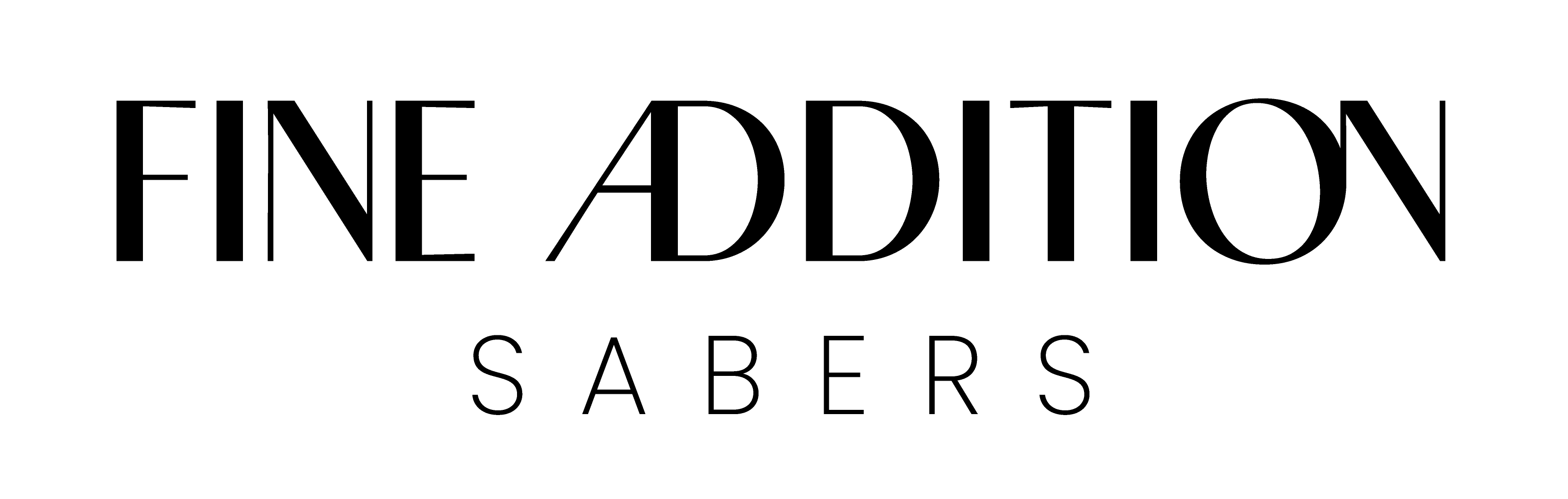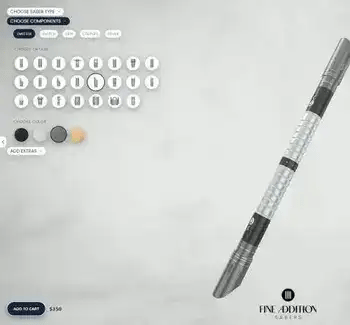

Saber Features
Sound Effects
High-quality sound effects and various sound fonts.
Endless Blade Colors
LED blade with multiple color options and smooth swing technology.
Power
Rechargeable battery and long battery life with easy charging options.
App Connectivity
Bluetooth compatibility and mobile app integration.
Full Control
Button interface for easy control, with various modes and settings.
Free Worldwide Shipping
FREE SHIPPING worldwide. For more details click here.
Safety Warning
Only charge with 5V 1A USB or wall charger. Not suitable for children under the age of 13. Children under the age of 16 should always be supervised by an adult. Containes small parts, sharp edges and bright lights. See more.
Always act responsibly, safely and respectfully.
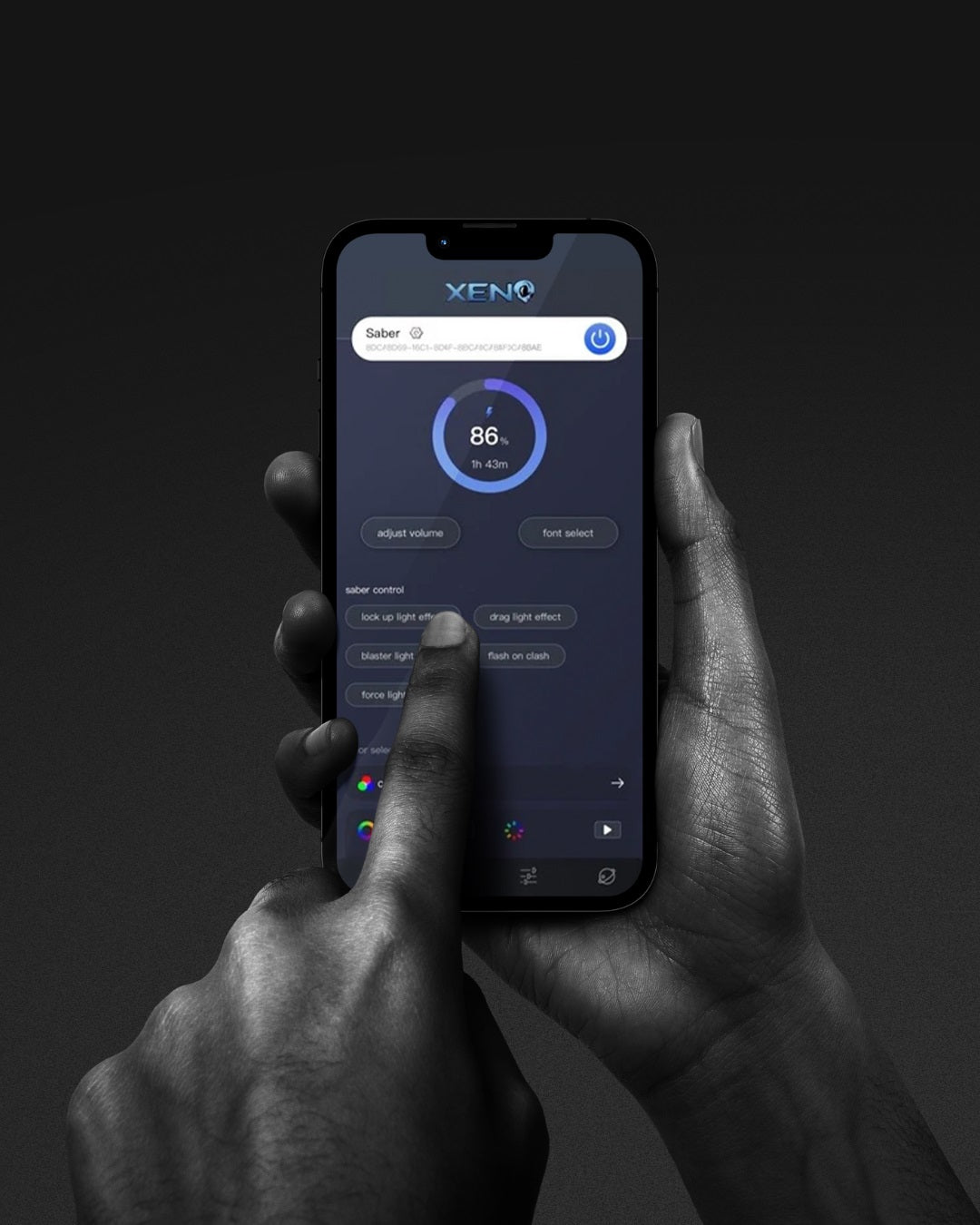
Complete Control at Your Fingertips
Saber color, effects, volume and soundfonts can all be changed. You can now have full control over your Fine Addition sabers using the Xeno Configurator app found here: App Store & Google Play.

Satisfaction Guarantee
Shop with confidence knowing every saber comes with a 1-year warranty and a 7-day return window.
Looking for a Custom Saber Instead?
-
Complete Control
Craft a saber that’s truly yours with endless possibilities.
-
Premium Quality
Made from high-strength, battle-ready materials.
-
High Tech Features
Premium sound effects, LED blades & Bluetooth.
-
Colors & Sound
Change blade color, effects, volume and sound from the app!
Instructions & Troubleshooting
Premium Saber VS Standard Saber
Es gibt zwei Haupttypen von Säbeln: Premium-Säbel und Standard-Säbel. Die beiden Hauptunterschiede zwischen ihnen sind der Klingentyp und der Effektcontroller.
Einen detaillierteren Einblick in die Eigenschaften der Säbel finden Sie in den Demonstrationsvideos hier.
Premium-Säbel verfügen über eine Xenopixel-Klinge mit LEDs entlang der gesamten Klinge, die viele verschiedene Effekte ermöglichen, während Standard-Säbel über einen beleuchteten Griff mit leistungsstarken LEDs verfügen, die die hohle Klinge zum Leuchten bringen. Dies zeigen die beiden folgenden Videos deutlich.
PRÄMIE
Diese Premium-Säbel sind die besten Säbel, die es gibt.Sie verfügen über eine spezielle Xenopixel-Klinge, die noch mehr Licht- und Soundeffekte ermöglicht. Schauen Sie sie sich in Aktion an hier.
Wenn Sie sich mit einem Säbel duellieren möchten, empfehlen wir stattdessen die Standard-Säbelserie.
STANDARD
Diese Säbel der Einstiegsklasse sind ein toller Einstieg in Ihre Säbelsammlung.Standard-Säbel haben eine langlebige Klinge, die sie stark genug für Duelle macht. Schauen Sie sie sich in Aktion an hier.
Diese Säbel mit Baselit sind vollgepackt mit vielen Licht- und Soundeffekten, halten aber dennoch einem freundschaftlichen Duell stand. Suchen Sie einen Säbel mit mehr Licht- und Soundeffekten? Schauen Sie sich unser Sortiment an Premium-Säbeln an.
ÜBERBLICK
Hier ein Überblick über die verschiedenen Funktionen:
Premium Saber Instructions
Press and hold the LED button to wake the saber from sleep mode. A "power on" audio clip will play to confirm that the saber is awake. To activate the saber, press the activation button again.
The following table provides a list of commands you can activate using the saber. Some sabers with lit activation switches will flash every second while held. However, some sabers do not have an illuminated activation switch. Instead of counting LED flashes, count in seconds.
While the blade is ON:
While the blade is OFF (wake mode):
Advanced Motion Controls
- A direct and quick stabbing motion with the hilt level with the ground will turn the blade on or off.
- A quick twist while the hilt is pointed down towards the ground will change the sound font to the next in the list.
- A quick twist when the hilt is pointed up towards the sky will start playing a music track. A quick spin again will stop the music.
- Hold the button and impact the hilt / blade to activate lockup. Release the button to end lockup.
- While holding the button, a quick twist while the hilt is pointed down towards the ground will change the blade color. Release the button to select the current color.
Standard Saber Instructions
Press and hold the LED button to wake the saber from sleep mode. A "power on" audio clip will play to confirm that the saber is awake. To activate the saber, press the activation button again.
The following table provides a list of commands you can activate using the saber. Some sabers with lit activation switches will flash every second while held. However, some sabers do not have an illuminated activation switch. Instead of counting LED flashes, count in seconds.
While the blade is ON:
While the blade is OFF (wake mode):
Troubleshooting
1. Saber still doesn't start after charging?
Remove the battery and check the battery contact plates to ensure they are making contact. Gently bend them out if they are not making contact, re-insert the battery, and turn the saber on. If there is no response, charge it and try again.
2. Saber has no swing, hum or clash sounds?
Usually this is from low battery power. Charge the saber for at least two hours and try again. For Premium sabers, ensure the sound files are set up on the microSD card and ensure the microSD card is seated properly.
3. Saber stops working suddenly?
Remove the battery and check contact plates to ensure they are making contact. Re-insert the battery, charge the saber and try again. If there is no response, contact us for help.
4. Saber is hot near the emitter?
It is normal for the LED in the emitter to generate heat, but the emitter should diffuse most of the heat. As such, please do not turn on the electronics outside of the hilt, as the heat may damage the electronics without the aluminum emitter to diffuse the heat.
Feature Demonstration
PREMIUM SABERS
STANDARD SABERS