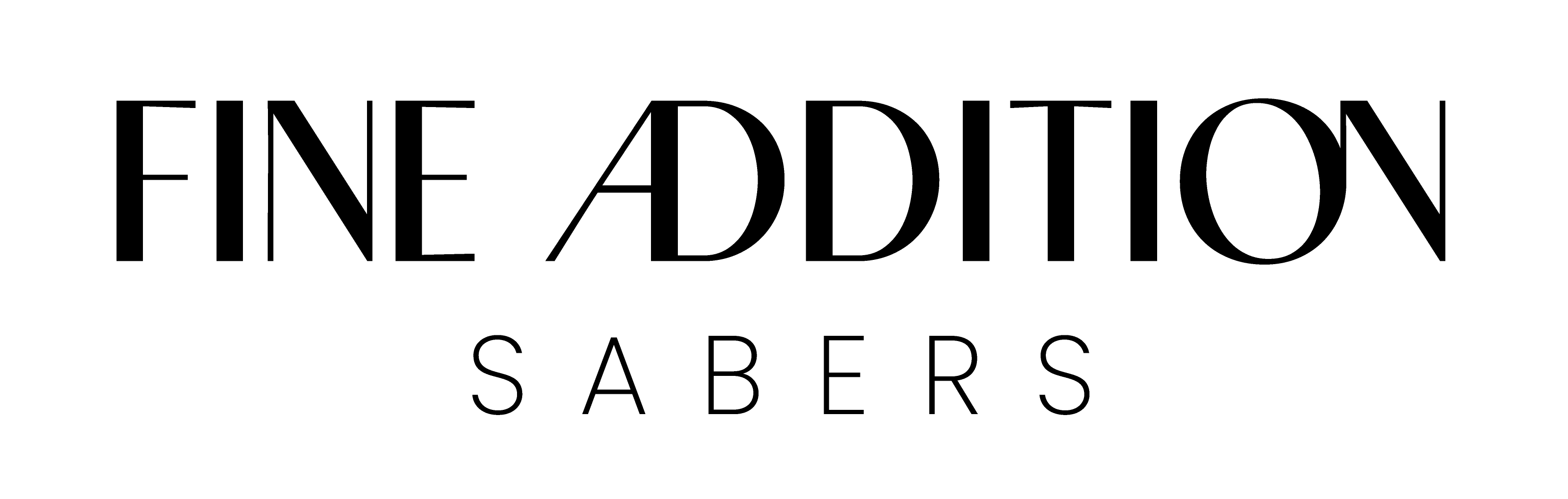INSTRUCTIONS AND FEATURES
BLUETOOTH APP CONTROL
You can now have full control over your Fine Addition sabers using the Xeno Configurator app found here: App Store & Google Play. Saber color, effects, volume and soundfonts can all be change from the app!

How to pair saber to configurator app
- After the Xeno Configurator App has been installed, turn on Bluetooth on the smartphone.
- Turn on the saber. The saber must be turned on (not be in standby mode).
- Place the smartphone right next to the hilt of the saber.
- Open the Xeno Configurator App and follow the on screen instructions.
Please note: The saber might have problems connecting if you have other Bluetooth devices nearby or the phone is too far away from the saber. If connection can not be established, try turning off the Bluetooth on the phone and turning the saber off and on then try again.
FEATURE DEMONSTRATION VIDEOS
PREMIUM SABERS
STANDARD SABERS
INSTRUCTIONS FOR THE PREMIUM RANGE OF SABERS
Press and hold the LED button to wake the saber from sleep mode. A "power on" audio clip will play to confirm that the saber is awake. To activate the saber, press the activation button again.
Below is a list of commands you can activate using the saber. Some sabers with lit activation switches will flash every second while held. However, some sabers do not have an illuminated activation switch. Instead of counting LED flashes, count in seconds.
The following controls are for when the blade is ON and are based on the flashes of the LED button light or seconds for sabers without a button light:
- A quick button press will initiate a blaster / deflect effect
- Press and hold the button for ONE flash then release. This will initiate the drag effect. A quick press will end the drag effect.
- Press and hold the button for TWO flashes then release. This will initiate the blade color change cycle. A quick press will set the blade color.
- Continue to hold the button longer than TWO flashes to turn off the blade.
The following controls are for when the blade is OFF and are based on the flashes of the LED button light or seconds for sabers without a button light:
- Press and hold the button for ONE flash then release. This will change the volume. There are 3 volume settings: High, Low and Mute. Note: the app controller allows for more precise volume control.
- Press and hold the button for TWO flashes then release. This will change the blade effect. There are 8 blade effects:
- Steady
- Unstable
- Rainbow blade
- Candy blade
- Cracked blade
- Pulse
- Flash blade
- Fire blade
- Press and hold the button for THREE flashes then release. This will change the ignition blade mode. There are several blade modes including
- Standard mode
- Broken ignition
- Photon ignition
- Stack ignition
- Press and hold the button for FOUR flashes then release. This will change the soundfont. The soundfonts can be customized by the user (instructions below).
- Continue to hold the button longer than FOUR flashes until you hear “power off” to turn off the saber and enter sleep mode.
Motion / gesture controls:
| 1. A direct and quick stabbing motion with the hilt level will turn the blade on or off.
|
 |
| 2. A quick twist while the hilt is pointed down will change the soundfont to the next in the list.
|
 |
| 3. A quick twist while the saber is pointed up will start or stop the music track playing.
|
 |
| 4. While holding the button, a tap / impact to the hilt or blade will activate lockup. Releasing the button will end the lockup.
|
 |
| 5. While holding the button, a quick twist while the saber is pointed down will change the blade color. Releasing the button will select the current color.
|
 |
While the blade is ON:
While the blade is OFF (wake mode):
How to add soundfonts:
Removing the SD Card:
- Remove the grip and pommel to access your internal saber core.
- Carefully remove the battery. Take note of the battery direction (or take a photo), when reinserting the battery ensure the positive and negative ends line up correctly.
- Locate the micro SD card and take note of the orientation (or take a photo) so that it is reinstalled in the correct direction.
- Carefully remove the micro SD card. There is a small lip on the end of the SD card that can help remove it with a fingernail or tweezers. Do not force the card upward or downward as this could cause damage to the connector or other core electronics.
Before proceeding, we recommend doing a backup of the entire SD card by copying the contents to another location on the computer.
Remove the SD card from the saber and install it into a computer. With the organized and correctly named folders and files, copy the soundfonts onto the SD card with the other existing sound fonts. Safely eject the SD card and reinstall it into the saber.
Soundfont folders must be numbered sequentially e.g. 1, 2, 3… 33, 34 etc. The soundfont files must be numbered with the correct leading file name. Each sound file type can have up to 16 different sounds, e.g. swing (1), swing (2), swing (3)... swing (15), swing (16).
INSTRUCTIONS FOR THE STANDARD RANGE OF SABERS
Press and hold the LED button to wake the saber from sleep mode. A "power on" audio clip will play to confirm that the saber is awake. To activate the saber, press the activation button again.
The following table provides a list of commands you can activate using the saber. Some sabers with lit activation switches will flash every second while held. However, some sabers do not have an illuminated activation switch. Instead of counting LED flashes, count in seconds.
The following controls are for when the blade is ON and are based on the flashes of the LED button light or seconds for sabers without a button light:
A quick button press will initiate a blaster / deflect effect
- Press and hold the button for ONE flash (0.5s) then release. This will initiate the drag effect. A quick press will end the drag effect.
- Press and hold the button for TWO flashes (1s) then release. This will initiate the blade color change cycle. A quick press will set the blade color.
- Continue to hold the button longer than TWO flashes (1.5s) to turn off the blade.
The following controls are for when the blade is OFF and are based on the flashes of the LED button light or seconds for sabers without a button light:
- Press and hold the button for ONE flash (0.5s) then release. This will change the volume. There are 3 volume settings: High, Low and Mute. Note: the app controller allows for more precise volume control.
- Press and hold the button for TWO flashes (1s) then release. This will change the blade effect. There are 3 blade effects:
- Steady
- Unstable
- Pulse
- Press and hold the button for THREE flashes (1.5s) then release. This will change the blade mode.
- Press and hold the button for FOUR flashes (2s) then release. This will turn “clash” on or off.
- Press and hold the button for FIVE flashes (2.5s) then release. This will turn “motion control” on or off.
- Press and hold the button for SIX flashes (3s) then release. This will change the soundfont. There are 16 soundfonts.
- Continue to hold the button longer than SIX flashes (5s) until you hear “power off” to turn off the saber and enter sleep mode..
While the blade is ON:
While the blade is OFF (wake mode):
TROUBLESHOOTING
1. Saber still doesn't start after charging?
Remove the battery and check the battery contact plates to ensure they are making contact. Gently bend them out if they are not making contact, re-insert the battery, and turn the saber on. If there is no response, charge it and try again.
2. Saber has no swing, hum or clash sounds?
Usually this is from low battery power. Charge the saber for at least two hours and try again. For Premium sabers, ensure the sound files are set up on the microSD card and ensure the microSD card is seated properly.
3. Saber stops working suddenly?
Remove the battery and check contact plates to ensure they are making contact. Re-insert the battery, charge the saber and try again. If there is no response, contact us for help.
4. Saber is hot near the emitter?
It is normal for the LED in the emitter to generate heat, but the emitter should diffuse most of the heat. As such, please do not turn on the electronics outside of the hilt, as the heat may damage the electronics without the aluminum emitter to diffuse the heat.